
怎么安装windows10英文系统
时间:2024-11-16 来源:网络 人气:
Introduction to Installing Windows 10

Installing Windows 10 on your computer is a straightforward process, whether you're upgrading from a previous version of Windows or installing it on a new system. This guide will walk you through the steps to install Windows 10 English system, ensuring a smooth and successful installation.
Preparation Before Installation

Before you begin the installation process, there are a few things you should prepare:
Windows 10 installation media: You can create a bootable USB drive or use a DVD to install Windows 10. Make sure you have the correct ISO file for your version of Windows 10.
Product key: If you're upgrading from a previous version of Windows, you may not need a product key. However, for a clean install or if you're purchasing a new license, you'll need the product key.
Backup: It's always a good idea to backup your important files before installing a new operating system.
BIOS/UEFI settings: Ensure your computer's BIOS or UEFI settings are configured to boot from the installation media.
Creating a Bootable USB Drive
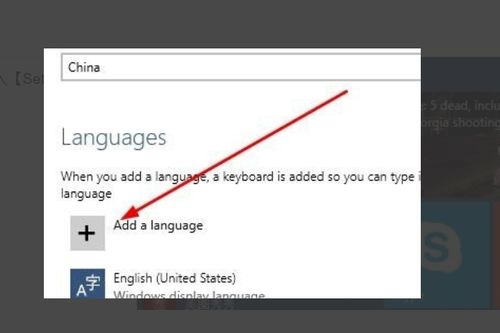
Follow these steps to create a bootable USB drive with Windows 10 installation media:
Download the Windows 10 ISO file from the official Microsoft website or a trusted source.
Use a tool like Rufus or Windows Media Creation Tool to create a bootable USB drive. Insert a USB flash drive with at least 8GB of space into your computer.
Run the tool and select the ISO file you downloaded. Follow the on-screen instructions to create the bootable USB drive.
Once the process is complete, you should have a bootable USB drive ready for installation.
Boot from Installation Media
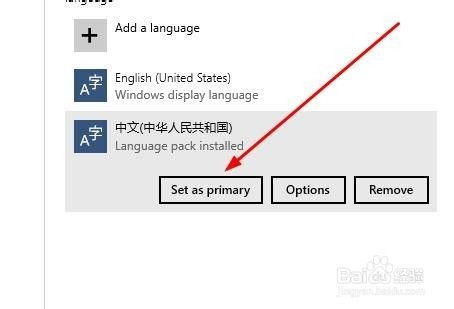
After creating the bootable USB drive, follow these steps to boot from it and start the installation process:
Insert the USB drive into your computer and restart it.
During the boot process, you may need to press a key (such as F2, F10, or ESC) to enter the BIOS or UEFI settings.
Change the boot order to prioritize the USB drive over the hard drive.
Save the changes and exit the BIOS/UEFI settings.
Your computer should now boot from the USB drive and display the Windows Setup screen.
Starting the Installation Process
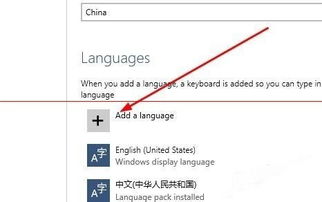
Once you've booted from the installation media, follow these steps to start the installation process:
Select your language, time, and keyboard settings, then click
相关推荐
教程资讯
教程资讯排行
- 1 小米平板如何装windows系统,轻松实现多系统切换
- 2 迅雷敏感文件无法下载,迅雷敏感文件无法下载?教你轻松解决
- 3 信息系统集成费标准,费用构成与计算方法
- 4 怎样将windows系统下载到u盘里,随时随地使用
- 5 魔百盒cm101s系统升级,2023移动魔百盒cm101s破解刷机固件下载
- 6 重装系统进入windows卡住,原因排查与解决攻略
- 7 小米平板4能装成windows系统,兼容性与操作指南
- 8 ps3破解系统升级4.76,操作指南与注意事项
- 9 海湾多线模块接线图,海湾多线模块接线图详解
- 10 360软件管家下载的东西在哪,360软件管家下载的东西在哪里?全面解析下载文件存放位置













